Introduction
Most marketers and analysts know Looker Studio for its easy-to-build dashboards and integrations with Google Analytics, Ads, and Search Console. But beneath the surface, Looker Studio hides a collection of features that even seasoned users often overlook. These hidden gems can dramatically improve your workflow, sharpen your insights, and streamline reporting.
Whether you’re an agency reporting to multiple clients or an SMB trying to get more out of your GA4 data, these underused features separate casual users from true experts.
Key Takeaway
Hidden Looker Studio features like community visualizations, advanced calculated fields, parameter controls, blending data, and scheduled email delivery give experts a competitive edge. By learning where to find and how to activate these features, you can create dashboards that are faster, more interactive, and more insightful than standard templates.
1. Community Visualizations (Custom Charts Beyond the Defaults)
Most users stick to bar, line, and scorecard charts. Experts know the Community Visualizations gallery unlocks maps, Sankey diagrams, treemaps, and more.
How to Access: In the chart menu, scroll down to “Community visualizations and components.”
Pro Tip: Use Sankey diagrams to visualize multi-step conversion funnels or customer journeys.

2. Parameter Controls for “What-If” Analysis
Parameters allow viewers to input custom values directly into the report—perfect for scenario modeling.
Use Case: A PPC manager can input a hypothetical budget increase and instantly see the projected ROAS on dashboards.
How to Access: Resource → Manage Parameters → Create New.
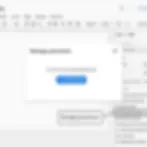
3. Blended Data Across Multiple Sources
Most dashboards pull from one source (GA4, Google Ads, etc.). Experts blend first-party CRM data, email campaign metrics, or even spreadsheets into one unified dashboard.
Example: Blend GA4 ecommerce revenue with HubSpot pipeline data to calculate revenue by marketing channel.
How to Access: Click “Blend Data” from the data source menu.

4. Drill-Down Dimensions
Instead of overwhelming dashboards with multiple charts, you can let users click deeper into the data.
Use Case: A chart starts at the “Channel” view. With drill-down enabled, users can click to reveal “Campaign” → “Ad Group” → “Keyword.”
How to Access: Add multiple dimensions and check “Enable Drill-Down” in chart settings.

5. Scheduled Email Delivery
Dashboards aren’t just for live viewing. Experts automate recurring snapshots via email.
Use Case: Weekly performance reports sent to executives at 9 AM every Monday.
How to Access: File → Schedule email delivery → Set frequency, recipients, and time.

6. Reusable Data Source Fields (Corrected)
When you build calculated fields inside a chart, those fields exist only in that one chart. If you want the field to be available across the entire report, you need to create it at the data source level instead.
Example: Create a field like Revenue per Session = Revenue / Sessions once, then reuse it in multiple charts without having to rebuild it.
How to Access (Corrected Path):
In the Data panel (on the right side when editing a chart), find your data source name.
Click the pencil (edit) icon next to the data source.
This opens the Data Source schema view.
At the top-right, click Add a Field.
Define your field name and formula, then click Save.
The field now appears across all charts using this data source..

7. Extract Data Connector (Performance Boost)
Large data sets can bog down your dashboard. Experts use the Extract Data connector to cache results and speed up reports.
Use Case: Pull only the last 90 days of GA4 data into a static extract for lightning-fast load times.
How to Access: Add data source → Extract Data.

[Insert screenshot of Extract Data configuration]
8. Report Embedding & Interactive Sharing
Most users share Looker Studio dashboards via direct links. Experts embed them inside websites, client portals, or even Notion docs for seamless access.
How to Access: File → Embed report → Copy the HTML iframe code.
Pro Tip: Use this to build client-facing portals where the dashboard feels like part of their site.

9. Version History (Undo Mistakes Without Panic)
Few realize that Looker Studio tracks version history for reports. If you break something, you can roll back to a stable version.
How to Access: File → Version history → See version history.
Use Case: Restore last week’s clean client report after accidentally deleting charts.

10. Custom Report Themes
Instead of the same default Google blue, experts brand dashboards with custom color palettes and fonts.
Use Case: Agencies match dashboards to client brand guidelines.
How to Access: Theme and Layout → Customize → Edit Theme.

Wrapping Up
Looker Studio isn’t just a beginner-friendly dashboard tool—it has layers of power features hidden beneath the surface. By mastering community visualizations, parameters, blending, drill-downs, and data extracts, you can work like an expert and give your dashboards the polish that impresses stakeholders.
The difference between a “basic” and “expert” dashboard isn’t the data—it’s how you unlock these features to make that data come alive.
FAQ
Q: Are these features available in the free version of Looker Studio?
Yes. Most features listed here (parameters, drill-downs, blending, etc.) are available in the free version. Advanced enterprise connectors may require Looker Studio Pro.
Q: Do community visualizations require coding?
No. Many visualizations are plug-and-play from the gallery. Some advanced ones may allow custom scripts, but they’re optional.
Q: Can I blend more than two data sources?
Yes. Looker Studio allows blending up to five sources in a single blend.
Q: Is there a limit to scheduled email delivery?
Reports can be sent to up to 20 recipients per scheduled delivery. For larger teams, export and distribute via shared drives.
Q: Does version history save indefinitely?
Looker Studio stores multiple recent versions, but not indefinitely. It’s best to duplicate key reports periodically for archival purposes.
